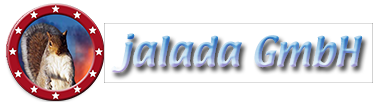How to clone a bird with Image Dream
- Welcome to our new tutorial for jalada Image Dream!
- In this tutorial you will learn: How to clone a bird.
- First of all load the example picture into Image Dream. You could get this picture from our site.
- In the title bar you see the map menu, go to it to open the menu.
- Click on the "details" button to enter the details room.
- For this tutorial we need a brush, a rubber and the magnifying glass, so click on the left drawer for using this tools.
- To clone a bird we must press the "clone" button.
- Very important for cloning is the source selector, in the video marked with an arrow.
- Now move the source selector to the branch as shown in the video.
- Select the small flat brush for painting.
- Find the right point to start.
- Think of a connecting rod between the two points.
- If you move your brush the source point is also moved.
- By pressing the mouse button the pixels are copied around the source point and pasted at the brush position.
- Now paint your bird as shown.
- You see on the left side of our cloned bird many failures in the sky through overpaintings.
- You can remove such overpaintings with an eraser.
- Select the small eraser and move it to the left side of your bird.
- Remove slowly the overpaintings.
- Zoom into the photo by using the magnifying glass.
- The tools are more accurate by larger zoom factors.
- You see it is now very easy to undo our failures.
- To see other details move the canvas by using the compass rose.
- If you remove to much with the eraser, you can undo this by using the brush again.
- Now it is time to remove the overpaintings under the branch.
- Have a look at the nice looking pair of birds.
- If you look in detail, you see that we have lost one feet.
- We repair this by removing the not needed pixels.
- What a shot of two peeping birds sitting on a branch.
- Now leave the room to save your picture.
- Open the menu and go to the out room.
- To save your work you must press the "apply" button.
- Export your picture by pressing the "save" button or print it out or send it by email to a friend.
- Many thanks for watching our tutorial.
Tutorial