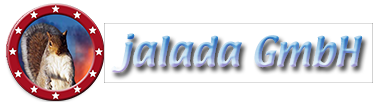How to make a Valentine's Day Card with Image Dream
- Welcome to our tutorial for Image Dream!
- In this tutorial, I show you: how to make a Valentine's card.
- First of all load the example picture into Image Dream. You could get this picture from our site.
- Select the picture and open it with a double click.
- Now move the picture to an empty space.
- In the title bar you see the map menu, go to it to open the menu.
- Next click on the "prep" button to enter the preparation room.
- Use the scissors to crop the image.
- Move a scissor by pressing the mouse onto it.
- Now leave the room and go to the finish room.
- To save your work you must press the "apply" button.
- In the finish room you can make a collage with different backgrounds. You can add
- additional artwork and create a border.
- First of all we select a background for our Valentine's card.
- Something technical. Or something lovely.
- The only think we must do is to drag the background from the album and drop it onto the picture.
- Now have a look.? We need something different - with flowers and hearts I think.
- We can mirror the background by pressing the arrow buttons at the border.
- You can move your photo free in your collage.
- Let us add a nice border to our picture.
- After opening the edge album we can drag a border to our picture.
- I think this border looks nice.
- Now let us write a Valentine's text.
- Select a well looking font.
- Write your text. Something like: "Happy Valentine's day"
- Change the text direction to center.
- You can move the text free on your collage.
- Finally we can add a few accessoirs to it. A heart would be nice.
- You can save your work as a template by pressing on a memory dot.
- Export your collage by pressing the "save" button or print it out or send it by email to a friend.
Tutorial