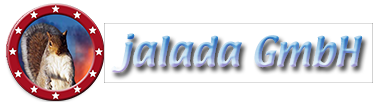Removing Red Eyes with Image Dream
- Welcome to our tutorial: "removing red eyes."
- First of all: Select this image from the installed examples. Also you can download the picture from our site.
- Go to the "map" menu to open it
- Click on the "details" button to enter the details room.
- Click on the left drawer for using tools.
- Now select the "Red Eye" mode by clicking on the button with the same name.
- To remove the "red eyes" we select the big flat brush by clicking on it.
- Move the brush with the mouse to the first red eye.
- Click the left button to paint on the red eye.
- Move the brush to the next red eye and paint again.
- That was all you have to do to remove the red eyes.
- Now leave the room to save your picture.
- Open the menu and go to the out room.
- To save your work you must press the "apply" button.
- Export your picture by pressing the "save" button or print it out or send it by email to a friend.
- Many thanks for watching our tutorial.
Tutorial